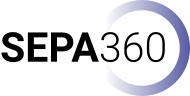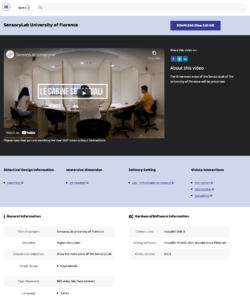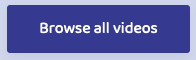Frequently Answered Questions
How to use the SEPA360 Video Library
The SEPA360 Video Library
The SEPA360 project hosts a 360°-Video Library, offering a way to curate different 360°-video-based learning scenarios from a diverse range of educational disciplines. You can reach the library via the following link: https://library.sepa360.eu/
The 360°-Video-Based Learning Scenario Page
In order to document all 360°-video-based learning scenarios, which were produced during the lifespan of the SEPA360 project, each scenario has a dedicated page consisting of its metadata, title, description etc., as well as a hosted raw video of the 360°-video (hosted via YouTube or Vimeo) and a download link (provided by each partner university), consisting of the actual 360°-video and the Vivista project file.
Downloading a Scenario
In order download and reuse a 360°-video-based learning scenario click the download button at the top right: ![]()
You will be prompted to a hosted file (ZIP) from the partner university (contributor) in order to download the scenario. You can then unzip the data and use it standalone or import it into Vivista.
Browsing Scenarios
You can easily search and browse all available scenarios via the following link: https://library.sepa360.eu/overview
This overview page may also be reached via the following two buttons:
You may then browse by searching or selecting different parameters you are looking for, such as the didactical design information, immersive dimension, delivery setting, discipline or based on the actual Vivista interactions.
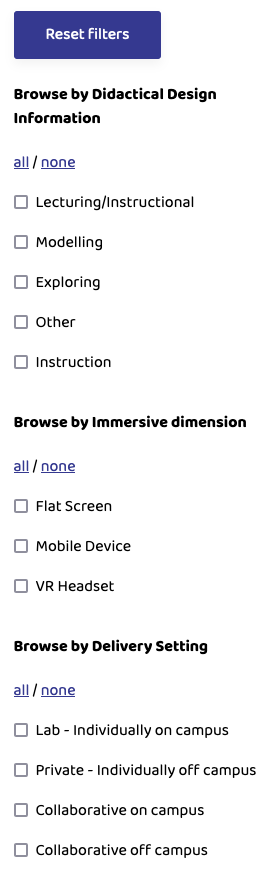
SEPA360 Library Filters
For beginners, no. Stick with what the camera has to offer. Normally this already includes very useful audio and even spatial 360°-audio depending on the vendor and number or microphones pre-installed inside the camera
For more advanced users, there are options such as:
- Rioch TA-1, a 360°-audio microphone, only compatible with Ricoh products: https://us.ricoh-imaging.com/product/3d-microphone-ta-1/
- RODE Wireless GO, an ultra-compact digital wireless microphone system: https://www.rode.com/wireless/wirelessgo
Currently it is only possible to download a video in advance, or to use the import/export feature to manually copy the video to another computer. In the future video streaming will be added.
A cardboard-like solution is only possible in the case of a standard 360° video, which has not been enriched with Vivista. As soon as a 360° video is enriched with Vivista, it is not possible to use a cardboard-like instrument.
How can I contribute to the SEPA360 Video Library
Please contact us directly via contact@sepa360.eu or through our online contact form.
We will get in touch as quickly as possible and show you the steps needed to create and upload a scenario.
Vivista supports viewing a video both with and without a VR headset. Viewing a video in VR adds a lot of realism and immersion, so it is the preferred choice. If your video has not been enriched with Vivista, you can use other platforms to view the video on your smartphone.
For more information about the advantages and disadvantages of the different viewing possibilities, see [the manual](https://manual.vivista.net/en/viewing-360-content/)
From our experience it can generally be said that one does not need any additional training to film or edit a 360°-video if you are already acquainted with the production process of video. However, a few things need to be kept in mind when approaching filming and editing for 360°-video.
Filming:
- Remote Operation: In most cases the camera operator does not need to handle the camera while filming. In such cases the camera is operated remotely via a mobile app. Therefore, bear in mind that you may need to have a mobile device ready if you plan on remotely controlling your camera
- Positioning: Positioning the camera can be challenging if you want to achieve a realistic viewing experience. Rule of thumb is: level the lens with your chin in order to get the best viewing experience.
- Framing: Capturing the complete scene with a 360°-camera is relatively easy as you will always record your complete surroundings. However keep in mind that there is a front facing and back facing lens. Be sure to face them accordingly as the stitching process may introduce minimal artifacts at the merging points of both lenses.
Editing:
You have three options when it comes to editing your 360°-video
- Vendor software: Use what comes with the camera and work with what you get. Some vendors (e.g.: Ricoh) only offer a stitching software and others (e.g.: GoPro or Insta360) offer additional editing software to crop, refocus and stitch your video. In this case you will not have many editing options.
- Open Source: Use any available video editor which is available as free software or comes with your operating system + an open source 360° meta data injector.
- Windows: VLMC (VideoLan Movie Creator) https://www.videolan.org/vlmc/
- Apple: iMovie (this is non-free software, but ships with any Apple OS)
- Linux: VLMC (VideoLan Movie Creator) https://www.videolan.org/vlmc/
- Meta Data injector for edited 360°-videos:
- Spatial-Media: https://github.com/google/spatial-media/releases
- Proprietary Software:
- Wondershare Filmora 9: https://filmora.wondershare.com/video-editor/video-editor-download.html
- Pinnacle: https://www.pinnaclesys.com/en/landing/360video/
- Adobe Premiere: https://www.adobe.com/creativecloud/video/virtual-reality.html
Vivista will always have the option to download a video for offline use, but depending on mobile data costs it may not be recommended to download a full video using mobile data. If the streaming option is used, the bandwidth will be automatically adjusted based on the available network bandwidth.
This depends on the viewing option (smartphone, laptop/computer or VR headset) you choose. For example, watching a 360° video with a VR headset will be more exhausting than watching it on a computer screen. Despite the variation between the viewing options, we recommend, based on current literature and personal experience, to limit the length of your 360° video to a maximum of 10 minutes.
Current VR headsets are comfortable for up to 15-20 minutes at a time. After that amount of time users may need to take a short break. Design your videos with this limitation in mind. An individual’s experience may differ, and the time someone feels comfortable in VR may increase with usage and experience.
This depends on so many factors that it is quite hard to give even an estimate. Depending on the encoder used, encoder settings used, video contents, frame rate, etc. one video could be 10x larger than another, even at the same resolution. Once uploaded to the Vivista Servers, the video will be re-encoded to use a (to be determined) fixed average bitrate.
If students don’t have any experience with 360° video’s or VR, it can take a little while to get used to. This is why we recommend giving viewers a small amount of time (e.g. 30 seconds) to look around at the beginning of the 360° video, without any enrichments. This will give them some time to get used to this environment.
Vivista has been designed to be as user friendly as possible, so users will quickly learn how to use Vivista.
This heavily depends on your 360°-video scenario. 360°-video is not always better than regular video. It depends. 360°-video is more useful in select situations including:
- Immersion: Video with a need for immersion. If you are trying to create an immersive learning scenario where your students will be using HMDs a 360°-video is the way to go in comparison to regular video.
- Exploration: Video with the goal of exploring your surroundings. If you are trying to create a 360°-video scenario where students should explore places they cannot access due to travel restrictions, safety issues or simply issues of scalability then a 360°-video is a good fit.
- Practice-based: Video with a focus on practice-based tasks. If you are trying to capture behaviour, observe your surroundings or want to communicate how to implement or execute a certain teaching scenario, task or the likes, then a 360°-video is highly recommended.
It is already possible to add search areas or multiple choice questions to the 360° video to test the knowledge of users.
There are cases where “only the front” may be of interest at first, such as in cases of video analysis for reflection or observation of behavior. However, experience has shown (see Feurstein, 2019) that “only the front” is oftentimes a result of how you position the camera. In some cases it may be that “only the front” is important at first but after viewing the scene additional points of interests arise which can sometimes be located just outside the 180-degree viewing angle. In these cases it is useful to have the complete surroundings available. On top of this it is not easy to only record the front camera of a 360°-video camera. If there is a special requirement for recording only 180° we recommend to use the Vuze XR camera which offers a foldable camera allowing you to switch to a 180° mode easily.
Feurstein, M. S. (2019). Exploring the Use of 360-degree Video for Teacher- Training Reflection in Higher Education. In S. Schulz (Hrsg.), Proceedings of DELFI Workshops 2019 (S. 153–160). Gesellschaft für Informatik e.V.z. https://doi.org/10.18420/delfi2019-ws-117
What does the research say about the value of 360 video in teaching and learning in Higher Education
According to the international literature, 360 video is useful across the entire range of university disciplines, and could be applied with different educational strategies such as lecturing, modeling or exploration of different environments. Nevertheless, 360 video is particularly effective for practice based disciplines where students need to observe carefully how knowledge is transferred into practice in order to identify details or apply theory and simulate operative procedures or laboratory experiments. As for practice-based learning, 360 videos are more effective than 2D videos since they are more engaging, thus promoting information retention, attentiveness and transfer of knowledge. For more information, see IO1 Scoping Study Report.
You can use the interaction points to create interaction between students and the 360° video. To maximize this, we recommend using the just-in-time aspect within Vivista: show an interaction point at the moment it’s truly useful, but also make it disappear as soon as it becomes unnecessary
Currently only Windows 8 and 10 are supported. In the future MacOS support will be added, and we will look into supporting portable headsets such as the Oculus Quest. Platforms such as Linux, Android, iOS, etc are (currently) not planned to be supported.
Traditionally, 2D-videos certainly have their value, but in certain situations a 360° video can offer a clear added value. Some arguments:
- It is possible to film a full 360° environment, without constantly pointing or moving the camera to a certain perspective of interest.
- It is perfectly possible to make a 360°-video on your own, as you can simply place the 360° camera in a surrounding and then move freely through the room, so no one is needed to follow the designer back and forth with the camera.
- Using a VR headset, it will feel as if the 360° environment is real. So there is a high degree of authenticity and immersion, because a virtual version of the reality is created.
- A user can make themselves familiar in a completely unfamiliar environment.
- It is always a safe, yet very authentic and realistic environment. There are various environments that are not accessible for the average person, such as Clean Rooms, labs, archaeological excavations, etc.
- The 360°-environment can always be called up and revisited.
- …